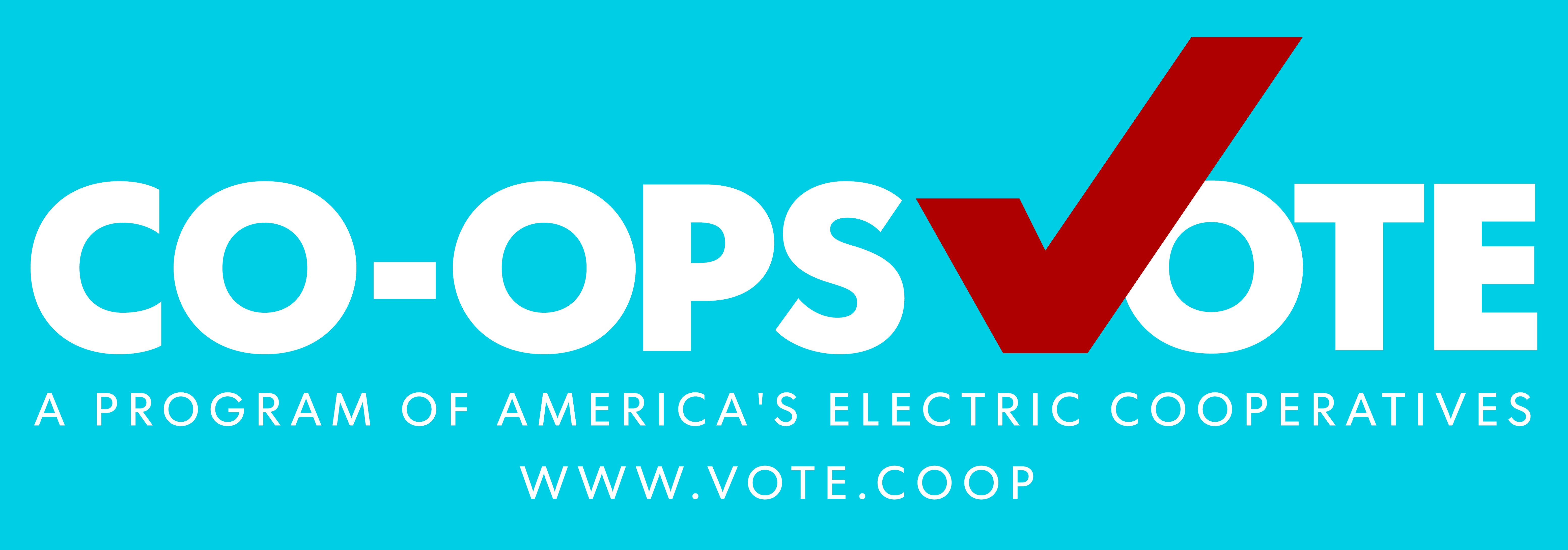MyDEMCO
The MyDEMCO system offers convenient access to manage your account whenever you need to, wherever you are!
Overview & Tutorials
MyDEMCO Overview
Registering For Web
Registering For Mobile
Getting Started
1. Register your MyDEMCO account
If you haven't already created an online account, this is a perfect time!
How To Register For Web PDF
2. Download the MyDEMCO mobile app
Manage your account from anywhere, any time.
How To Register For Mobile PDF
3. Activate the features you want
Set up notifications, bankdraft or autopay, and paperless billing!
Tour Your MyDEMCO Dashboard
This handy guide gives you step by step instructions to help you use all the self-service features in your MyDEMCO account portal.
MyDEMCO Basics
MyDEMCO is a new way of doing business with your DEMCO Cooperative. Our new business system features changes and improvements online, on our mobile app, through our automated telephone system and on your bill.
In addition to a fresh look, the new mobile app and online account at DEMCO.org have easy-to-use tools to pay your bill, monitor your energy use, set up payments, update your account and more.
Another element of MyDEMCO is an improved automated phone system, which now offers more ways to pay, including check by phone and the ability to enroll in Auto Pay.
Enhancements to your paper bill include highlights of important information, in a more prominent and clear way, including how much you owe and when you owe it.
Both offer similar features and allow you to choose how you want to manage your account. If you prefer to use a computer or tablet, we suggest using the web version.
If you prefer to use your smartphone, download our new, free mobile app for iPhone and Android devices. If you use MyDEMCO on a smartphone or tablet, we advise downloading and using the MyDEMCO app rather than accessing MyDEMCO through a web browser.
In addition to a new look, your online account offers additional ways to study your energy use. When you log in, you will see alerts and co-op news on the top right side of the dashboard screen.
On the app, look for the “Notifications” tab. You can customize how DEMCO communicates with you. Options include email, text and push notifications through the app. You can also pay multiple accounts in one transaction.
MyDEMCO is a powerful tool that provides a range of information about your account. Among other things, registering allows you to:
- Pay your bills online, whenever you’re ready using an e-check, debit or credit card.
- Schedule auto payments using debit or credit card or e-check.
- Monitor your electric usage at the monthly, daily, and hourly level
- Report outages, service issues, and receive status notifications
- Set up notification preferences to receive outage and service alerts
- Set up paperless billing
This web page is the best place to start. It has answers to frequently asked questions, written instructions, and video tutorials. We’ll add more information about MyDEMCO features and update it as new features become available.
No, you can continue to pay your bill as you currently do. You can use the "Pay Now" button at www.DEMCO.org without registering your MyDEMCO account.
Click here to view all payment options.
No. You can pay your bill in a range of ways other than using MyDEMCO if you desire. However, MyDEMCO offers several options for paying your bill electronically that can be very convenient. You can take advantage of a lot of other enhanced features of MyDEMCO.
In previous bills, the PCA (power cost adjustment) and other fees were included in the total amount due.
These line item charges are not new or additional charges.
- The PCA or power cost adjustment is a monthly flow-through cost. It is based on the wholesale power costs which fluctuate from month to month. When the cost of power purchased by DEMCO is greater than the amount presently included in the base rate, the PCA line item reflects the difference. To learn more, visit the Louisiana Public Service Commission.
- The Power Cost Adjustment charge is a direct result of what DEMCO pays our power providers for the energy to serve our membership.
- When DEMCO receives the monthly power bill from our provider, we pay those charges and then collect those same charges from the member. DEMCO does not generate any margins from those funds, we are simply the middleman, collecting the funds from the member and then paying them to our power providers.
- 60-65% of a member’s bill covers power-related costs, the other 35-40% goes to cover DEMCO’s operating costs.
- The PCA factor is calculated monthly and multiplied by the kWh usage to obtain the PCA charge.
DEMCO does not directly charge a commercial rate member for a transformer cost or installation, rather the cost recovery of the installed transformer is built into DEMCO’s base rates.
DEMCO is reimbursed each month based on the member's consumption of energy. When a member uses less energy than outlined in the rate schedule, and to support the recovery of transformer costs, the “KVA Min Up Charge” is assessed.
DEMCO commercial rate schedules 3, 93,5, 51, 54 are on file with the Louisiana Public Service Commission (LPSC) and include verbiage in the MINIMUM CHARGE section, “or $1.00 per KVA of required transformer capacity in excess of 10 KVA”.
(Rates 40 and 41 are assessed $0.50 instead of $1.00.)
Setup An Online Account
Click here, or click “Register” in the top right corner of the DEMCO.org homepage (or any page of the website.
You’ll need your account number, last name or name of your business on the account, and the email address you want to be associated with your account.
Enter the requested information and click “Submit.” Next, you’ll select a security question: either the amount of your last bill or the ZIP code on your account. Enter the answer, click the box to confirm that you are not a robot, read the terms and conditions, and click the box at the bottom to accept them. Next, go to your email inbox and look for a new email from DEMCO. This is to verify your email address. In that email, click on the “Verify Account” link, and you’ll go to a page to create and confirm a password. Then click “Submit.” One last thing: To ensure account safety, you’ll need to create a security phrase, something that is easy for you to remember but hard for others to guess.
When you make payments in the future, you’ll see that phrase in the top right corner of your online account, a visual reminder that it’s safe to make the payment. Enter your phrase and click “Save.” You’re done! Now you are on your MyDEMCO account dashboard!
If you have already updated your username to your email address, click here to go to our password reset page. There, you’ll be asked to enter some information: your account number, last name or business and the email address associated with your DEMCO account. Click “Submit.” Next you’ll answer a security question (either billing ZIP code or most recent bill amount), then enter and confirm your new password. You also might be able to retrieve your password from your preferred website browser.
If you have not changed your username to an email address, your login information did not transfer over when we changed to the new business system. Re-registering takes only a few steps. You will need your account number, last name or name of the business on the account, the email address you want associated with your account, and either the amount of your last bill or the ZIP code on the account. Follow the prompts, which are outlined in the first question and answer in this section.
Our new business system requires an email address as your username. Many online accounts use email addresses as usernames, which are easier to remember.
If you need help setting up an email account, our member services representatives are happy to assist you, just use the live chat feature Mon.-Fri. 8:00 AM - 4:30 PM. or call 1-844-MyDEMCO (1-844-693-3626)
Click here and you will be asked to enter your account number and last name or business name, then click “Submit.”
Select the security question for your most recent bill amount or billing ZIP code, enter the answer, and then click “Submit.”
You can also try to retrieve a saved username on your preferred website browser.
Make this change by logging in at DEMCO.org, click on the "My Profile” tab, “My Information,” then “Update My Login E-Mail or Password.”
You can find your new MyDEMCO account number on your DEMCO bill in the top right corner. If you need help, you can use the "Account Look Up" tool on the homepage - just enter your old account number!
When you’re setting up an online account or if you already have one and log in for the first time, you’ll see a request for something new: a security phrase. This is a few words that are easy for you to remember but hard to guess, even by someone who knows you. Once it is set up and you make a payment, you’ll always see that phrase in the top right corner. Remember to look for it there and know it is safe to make that payment.
Our new system uses fewer digits for the account numbers, so the previous 11-digit account numbers were not able to transfer into the new system.
A primary account number is assigned to your new MyDEMCO account, even if you have several accounts that you manage.
Once you register and log in to your new MyDEMCO account you will see all of your accounts in your MyDEMCO portal.
Setup A Mobile Account
The old app is discontinued. The new MyDEMCO is available in Apple’s App Store and Google Play
It’s a good idea to delete the old app from your phone because it will no longer work.
Launch the MyDEMCO mobile app, and click on “Don’t have an account? Register now.” You will need your account number, last name or name of the business on the account, plus the email address you want associated with your account. Enter the requested information, and click “Continue.” Select a security question (your billing ZIP code or the amount of your last bill), enter the answer and click “Register.” You’ll get an email about verifying your account, which will allow you to set up your password. Once that’s complete, you’ll see a screen confirming that registration is complete, and then you’ll be able to see your account details and get started.
Yes. All critical information is encrypted in every transaction run.
Mobile devices do offer you the ability to store your login information for apps installed on the device. If you choose to store your login information, any person who has access to your mobile device can access your account.
There is a new mobile app MyDEMCO introduced 6/28/2021.
If you have downloaded the new app and it isn’t working, try this: On the app’s launch screen, click on “Can’t access your account?” At the top, you can toggle between “Reset Password” or “Recover Registered Email.” Select the one that is applicable, fill in the requested inform-ation and click “Continue.” Then follow the prompts. You can also try to retrieve your saved username or password from an iOS device or an Android device.
In addition to a new name and a new look, the MyDEMCO mobile app has a few different features. After logging in, you’ll see that the home screen now has a link at the top to report an outage. Quick links can take you to other top features both on the app and on the DEMCO.org website. You’ll still see an overview of your account, energy use and services. Menu options are now “Bill & Pay,” “Usage,” “Notifications” and “More.” The “Usage” tab provides more options for monitoring your energy use. “Notifications” gives you additional information about the status of your account and important messages from DEMCO. If you want to store payment methods or sign up for paperless billing, go to “More.” There, you can update your contact information, contact DEMCO or track the status of outages or issues you have reported.
We recommend downloading the new MyDEMCO mobile app if you want to do business on your phone. The app is built to look and function best on a smartphone. The mobile app is optimized for use on a smart phone, but also works on an iPad or tablet.
We recommend going to DEMCO.org on a web browser on your tablet. Your online account functions best on a larger screen. The MyDEMCO mobile app is optimized for use on a phone.
Payments and Account Management
You can pay your bill without loggin in to your new MyDEMCO account using the "Pay Now" button at www.DEMCO.org
To pay using your new MyDEMCO account, go to DEMCO.org and click the "Log In" button. Enter your email address and password to access your MyDEMCO dashboard.
Click "Pay My Bill" in Quick Links box or "Billing and Payments" in the top green tab. Select the account(s) to pay, review or change the amount you want to pay, then click “Pay Now.” Confirm the information and click “Continue.” Select a payment method and follow the prompts.
If you make a one-time, same-day payment, you will have the option to save that payment method.
You may also go to the “My Profile” tab to store a payment method. On the mobile app, click “More,” then “Settings.”
Yes, if you were signed up for e-check or bank draft payment before June 28, 2021, you remain enrolled. Please check with your bank to be sure they have your new MyDEMCO account number.
Due to banking compliance rules/laws and due to the encryption associated with these payment types, we were not allowed to transfer this information into the new system on your behalf.
If your old account was set up for auto-pay using a debit/credit card, (before June 28, 2021), you must re-enroll in the Auto Pay Program.
We apologize for the inconvenience.
After logging in, make this month’s payment and save it as a stored payment account. You can also click on “Billing & Payments” (or “Bill & Pay” on the mobile app), go to “Auto Pay Program” and follow the prompts.
With DEMCO Auto Pay Program, your electric bill is automatically drafted from your bank account or charged to a debit or credit card every month. No more worrying about due dates or late fees. Enrollment is free, and you can cancel at any time.
Important note: Your total amount due must paid before you enroll in Auto Pay. You’ll also need your preferred payment method details:
- Bank account and routing number
- Credit/debit card information. We accept Visa, MasterCard, Discover and American Express.
To enroll online:
- Log in at DEMCO.org.
- Click on the “Billing & Payments” tab, “Auto Pay Program,” then “Sign Up for Auto Pay.”
- Follow the prompts to complete registration.
To enroll on the app:
- Log in to the MyDEMCO app.
- Click on “Bill & Pay,” “Auto Pay Program,” then review and accept terms and conditions.
- Follow the prompts to complete registration.
To enroll via our automated phone system, you’ll need your account number:
- Call 1-844-MyDEMCO (1-844-693-3626)
- Follow the prompts to complete registration.
To ensure you are enrolled and your bill will be paid on time through our Auto Pay Program, on your next bill, look for “Auto Pay” wording in the blue box at the top.
Questions? Live chat with a member services representative Mon.-Fri. 8:00 AM - 4:30 PM.
You can access your account information and change your payment method 24/7 at DEMCO.org, on the mobile app or through the automated phone system.
After logging in at DEMCO.org, click on the “My Profile” tab, then the “Update My Paperless Settings” tab. Toggle the “Paperless” button to “ON,” and click “Yes.” On our mobile app, log in, click the “More” tab at the bottom, click “Settings,” then “Paperless Billing.” Toggle the button to the left and click “Yes.”
Yes, any member with an email on file with DEMCO now automatically receives an email with bill information. If you are not signed up for paperless billing, you will still receive a paper bill in the mail, usually a few days after you receive the email.
Yes, in “Billing & Payments” on the web or “Bill & Pay” on the app, click the checkbox by the accounts you want to pay. You can edit the total, then select a payment method and pay all of them with one click.
Each member has one primary account to use for logging in to view all accounts in your MyDEMCO portal.
On the website, hover over “My Usage,” Select “My Usage,” then select “Usage Explorer.” On the mobile app, select the “Energy Use” icon to view your energy use.
After logging in, go to “My Usage” on the web or the “Usage” tab on the mobile app. On the web, the new Usage Explorer gives you a detailed look at your past and current energy use. Usage Comparison lets you compare two bills’ worth of usage history side by side. Average Usage shows you what your typical energy use was for a selected time period. Select an account, and the tools offer various options, such as viewing by month, day or hour, selecting a date range, seeing the data by usage or cost, and controlling the line that shows what the outdoor temperature was at that time. (For members who do not yet have a new 'Sensus smart meter', you may not have access to this feature yet.)
After logging into MyDEMCO on DEMCO.org, go to “Notifications,” then “Manage Notifications.” To the right of the Power Usage Alert, click “Options,” and follow the prompts. On the app, go to “More,” “Settings” and then “Manage Notifications.” Click on “Power Usage Alert,” then “Add New Alert” and set your thresholds. Then click “Continue,” select contact preference and click “Save.”
It’s on your billing statement and also listed under ‘Usage Management’ in your new MyDEMCO account portal.
The option to Disconnect is in your new MyDEMCO account portal. In the header tabs, click Outage / Inquiry and select ‘Other Issues/General Inquiry", and then select 'Disconnect Service’ in the dropdown menu.
Reporting Outages & Other Issues
At DEMCO.org, click on “Report Outage” at the top of any page. On our mobile app, log in and click on “Report Outage/Inquiry” at the top of the home screen.
If you have a cell phone on file, you’re automatically enrolled in DEMCO Outage Alerts text service.
You can view our outage map at any time.
Log in to MyDEMCO on DEMCO.org, click on “Request Service” or “Contact Us,” then “Make a Service Request.” On the mobile app, log in and click on “Report Outage/Inquiry” at the top of the home screen.
Yes, you can pay your bill using the automated phone system using a credit/debit card or e-check.
Call 1-844-MyDEMCO (1-844-693-3626) and select Option 2, then press 2 again.
The biggest change is the added detail provided under "Current Service Detail". On the old bills, these charges were reflected in the total amount of the bill, but on the new bill, the items are listed for better transparency.
The amount you owe is in the center at the top of the bill, and the payment stub is now at the bottom of the bill.
Additional information is provided including your meter reading dates (days billed) as well as the previous and present meter readings as well as energy usage graphic information for the past 13 months, and average costs.
Other than the changes noted above, there are no significant changes to bills for our commercial members.
There are no significant changes to bills for members with renewable energy systems that are connected to DEMCO grid. You will see more ways to analyze your energy use.
Having the payment stub on the bottom of the bill helps automate payment processing. It’s also a little easier to tear from the bottom!
Using the Automated Phone System
Just call 1-844-MyDEMCO (1-844-693-3626) and follow the prompts.
Option 1 - Report Outage or Hazard (Call 911 for life threatening emergncies.
Option 2 - Billing & Payment Inquiries
Option 3 - Start or Stop Service & General Inquiries
The initial options are slightly different. You can now pay with a check, sign up for automatic payments, save a payment method and make a payment arrangement.
Yes. When you call 1-844-MyDEMCO (1-844-693-3626) and follow the prompts, you will enter your DEMCO account number, add checking account or credit/debit card information, and then get confirmation that the stored payment method has been saved.
The new check-by-phone option requires a PIN to keep your bank account information secure. You will set up that four-digit PIN when you first use the feature and enter it to use that payment option next time.
Get Support
You can set up MyDEMCO to deliver messages to you via email or text message. To set this up, log into your MyDEMCO account, hover over “Notifications,” then click on “Manage Contacts,” then add or change email addresses or phone numbers. Then, to select the type of alerts you want, hover over “Manage Notifications” then click on “Manage Notifications, then choose from “billing,” “miscellaneous,” “service” or “usage” to select/change your email or text alerts.
On the website, hover over “My Usage,” Select “My Usage,” then select “Usage Explorer.” On the mobile app, select the “Energy Use” icon to view your energy use.
There isn’t any difference; MyDEMCO web version and mobile app allow members to securely access their account information, view bills and payment history, make payments, view energy use, and report outages.
The website has additional functionality that allows members to manage notifications, update their stored payment methods, and change their personal information. Once these settings are registered, members can manage using the free, secure mobile app for smart devices and tablets.
Members can sign up for MyDEMCO via the login page. To create a new online account, click “New User? Sign up to access our Self Service site” on the login page for MyDEMCO.
- Residential members will need to have their account number on hand before starting this process.
- Commercial members will need to have the tax ID number for their business. After clicking on the “New User” button, type your billing account number, last name or business and email address in the requested fields. Follow the steps to set up your online account.
To register, click here and enter your new account number, the name on the account and an email address. You will receive an email with a temporary password that you can use to log in. Once you log in to MyDEMCO with this temporary password, you will be prompted to change your password.
Please try to register again. You will receive another temporary password, and you can try again. Check your junk mail if you don't see the temporary password email.
Visit the Apple App Store or Google Play on your phone or tablet and search for “MyDEMCO.” Select our free and secure app to begin the download process.
If you have already registered via the web portal, you will be able to log into the app immediately. If you haven't registered yet, follow the instructions below.
Members can sign up for MyDEMCO via the login page. To create a new online account, click “New User? Sign up to access our Self Service site” on the login page for MyDEMCO.
- Residential members will need to have their account number on hand before starting this process.
- Commercial members will need to have the tax ID number for their business. After clicking on the “New User” button, type your billing account number, last name or business and email address in the requested fields. Follow the steps to set up your online account.
To register, click here and enter your new account number, the name on the account and an email address. You will receive an email with a temporary password that you can use to log in. Once you log in to MyDEMCO with this temporary password, you will be prompted to change your password.
Paperless billing is optional. You can choose to participate in paperless billing, which sends bill statements to the email address on your account. Members who participate in paperless billing do not receive a copy of their bill in the mail.
If you were previously enrolled in paperless billing, you will need to reset this preference in your new MyDEMCO account. Here's how to change your preference to participate in paperless billing:
On the website:
- Click on My Profile
- Click on Update My Paperless Settings.
- You can then choose your preference by selecting On or Off for paperless billing
On the app:
- Select Settings
- Select Paperless Bill Settings
- Then, you can select On or Off for paperless billing
Want information on outage alerts and usage updates straight to your email or through SMS? Use MyDEMCO to update your notifications preferences.
- Log in to your MyDEMCO account
- Click on "Notifications"
- Click Manage Contacts to add or change email address and phone numbers
- Add email address or phone number
- Enter verification code to activate
- Click on Manage Notifications to update/change SMS and email alerts
Once you have your text and/or email addresses set up, do the following:
- Click Notifications
- Manage Notifications
- Billing or Service or Usage
- Select Text Message and/or E-mail options
- Log in to MyDEMCO.
- Click Notifications
- Manage Notifications
- Billing or Service or Usage
- Select Text Message and/or E-mail options
Auto Pay is a convenient option to pay your bill each month. Auto Pay allows you to pay your monthly bill through an automated draft from your bank account or credit card at no extra charge. By enrolling in Auto Pay, you authorize DEMCO to withdraw funds from your selected account to pay your monthly electric bill on the due date.
Although you are not required to sign up for Auto Pay, it is a very convenient payment option. You may schedule payment using a credit or debit card or echeck.
IF YOU MAIL PAYMENTS: Please use the NEW payment coupon included on your new bill.
IF YOU SCHEDULE PAYMENTS THROUGH YOUR BANK: Please use your new MyDEMCO account number listed on your bill. For other payment options, click here.
First, you must have provided a bank account and/or credit/debit card information to enroll in Auto Pay.
On the website:
- Click on Billing & Payments
- Click on Auto Pay Program on the sidebar
- Click on Sign Up for Auto Pay
- Accept the Terms and Conditions then follow the instructions.
On the app:
- Select Pay My Bill
- Select Auto Pay Program
- Follow the instructions above.
You can save bank account and/or credit/debit card information for future bill payments. If you plan to enroll in the Auto Pay Program, you’ll be required to provide a stored payment account to pay your DEMCO bill.
On the website:
- Click My Profile
- Click on Manage My Stored Payment Accounts
- Follow the instructions to provide a bank account or card information.
- You can add multiple bank accounts and cards under your stored payment accounts.
On the app:
- Select Pay My Bill
- Select Stored Payment Accounts
- Select Add a Payment Method
- Select which type of card or bank account information you will provide
- Follow the instructions to provide a bank account or card information.
All of these changes are within the normal operating budget of the cooperative. As the cooperative continues to grow, so does the need for better information availability to the membership. These enhancements can provide a higher level of member satisfaction for the majority of our members.
How can I view my energy use?
You can view your energy use on the website and app.
On the website:
- Click ‘My Usage’, Select ‘My Usage’, then select ‘Usage Explorer’
On the app:
- Select the ‘Energy Use’ icon to view your energy use.
The information you see in the MyDEMCO app and on the website is shown in real-time.
However, if you keep your app or web version open for an extended time, you should refresh the page to ensure the information is current.
DEMCO will never call or email you to ask for credit card numbers, bank account routing numbers or any other type of personal information.
If you do receive such communication from someone claiming to be a DEMCO Employee, please report it to DEMCO at 1-844-MyDEMCO (1-844-693-3626) and to the FTC's Consumer Response Center at 877-382-4357 or report it to them at their website: ReportFraud.ftc.gov